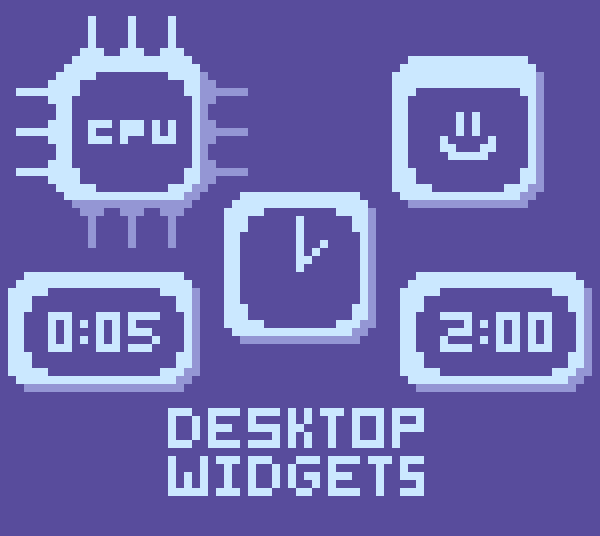
Desktop Widgets
A downloadable widget collection for Windows
A few desktop widgets to spice up your computer! There are 5 widgets, that you can install below. An analog clock, a digital clock, a drawing app, a small stats monitor that shows you the current statistics of your computer, and a stopwatch!
Most of these widgets require no controls, but two of them do.
DRAWING:
LEFT CLICK to draw, and RIGHT CLICK to erase. To change colors, SCROLL UP and DOWN. To reset the canvas, MIDDLE CLICK (press your mouse's scroll wheel).
STOPWATCH:
Press SPACE to pause/unpause. when paused, press R to reset the stopwatch.
If you enjoyed this game, make sure to check out some of my other projects at https://personion.itch.io/
| Status | Released |
| Category | Tool |
| Platforms | Windows |
| Rating | Rated 5.0 out of 5 stars (2 total ratings) |
| Author | personion |
| Made with | pygame, Piskel |
| Tags | analog-clock, digital-clock |
| Average session | A few seconds |
| Inputs | Keyboard, Mouse |
| Accessibility | Color-blind friendly, High-contrast |
Install instructions
First, unzip the files that you downloaded. Then,
To run compiled EXEs (Only Available for Windows):
First, navigate to the files that you would like to run using file explorer. Then, double click the EXE file to run it. If you would like to have easy access to it, you can right click on the icon on your taskbar, and click "Pin to taskbar". Do not move the EXE away from the rest of the files, as it will no longer have access to important dependancies, and immediately crash.
To run source code:
On Windows and macOS:
-Download the latest version of Python from python.org for your operating system (At the time of writing this, Python 3.10).
-Follow the install instructions that the installer gives you.
-You should then have an application called IDLE followed by the version of python that you downloaded.
-Then, open the Command Prompt or Terminal application (Windows or macOS respectively).
-Afterwards, type this command and press enter: "pip3 install pygame" without the quotes.
-Once you have finished the above step, if you would like to run the stats widget, also type "pip3 install psutil" and press enter.
On Linux:
Linux already comes with python installed, so you can skip installing it.
-Open the Ubuntu Software Center, or the equivalent application for your Linux distro, and search for IDLE.
-Download the 64bit version if you have a 64bit CPU, and the 32bit version if you have a 32bit CPU.
-Then, open the Terminal application on Ubuntu, or the equivalent application for your Linux distro.
-Afterwards, type this command and press enter: "pip3 install pygame" without the quotes.
-Once you have finished the above step, if you would like to run the stats widget, also type "pip3 install psutil" and press enter.
Whenever you want to open a widget (Windows, macOS and Linux):
-Open the IDLE application.
-Click "File" on the top bar of the window (The very top of the screen if you are on macOS) and click Open in the dropdown menu. Alternatively, press CTRL+O on Windows or Linux, and CMD+O on macOS.
-Navigate to, and open the WIDGET_NAME.py file (where WIDGET_NAME is the name of your widget) inside of your widget's folder.
-Click "Run" on the top bar of the newly opened window (The very top of the screen if you are on macOS) and click Run Module in the dropdown menu. Alternatively, press the F5 key on your keyboard.
-If you run one of the clocks, (the analog clock, digital clock, or stopwatch) in the first, original IDLE window, you will see a prompt. Answer the prompt, and your widget will open.
And viola! Your widget is now running. If you get any errors, make sure that you have installed Python properly, and try typing the two commands that I stated above again. If the issue persists, please tell me in the comments!
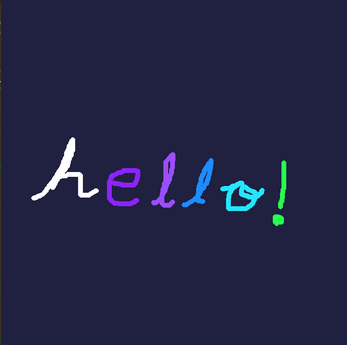
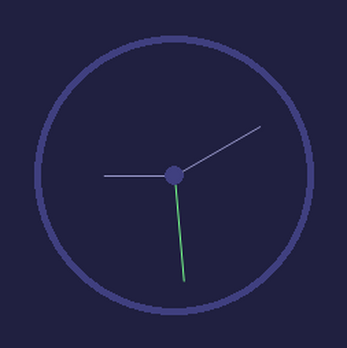
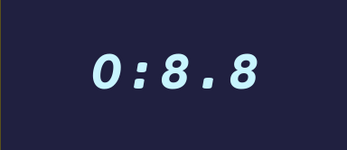

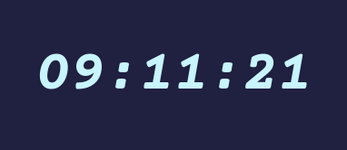
Comments
Log in with itch.io to leave a comment.
Hello there! I did all aboce steps an answered the prompt, but the widget isn't opening? The cmd prompt just closes.
(digital clock btw)
Edit: none work for some reason :(
Hey there! I'm not sure how to solve this issue either, so I'm working on turning these into some Windows Excecutable files, to simplify the process of running them. The Python source code will still be available, however, if you would like to tinker with it.
yeah, the command prompt opens up and says it loading, but then disappears with no other effect..
Okay! I've finished compiling the files into EXEs. Let me know if they work on your machine.
Very good! this is best for my stream thanks!